For MSc Students – Joining a Teams meeting
Open up Teams in your web browser or, better, download and open the Teams app, and sign in using your RBGE email and password.
Once you've signed in, you will see under the "Teams" button on the far left that you are in a Team called "MSc Students [Year]". Open this Team and you will see two channels listed: "General" and "Class Calendar". The General channel can be used by staff and students for chat and updates.
Open the Class Calendar channel and you will first see a list of all scheduled classes. Select the "Class Calendar" tab at the top of the channel to open the Class Calendar itself. See the screenshot below:

When you open the session itself, you can add it to your personal Teams Calendar (the one that opens when you click the "Calendar" button on the far left, below "1: Teams" on the screenshot), if you wish.
To do this click into the session on the Class Calendar, then choose "+ Add to Calendar" as shown below:

Now the meeting will appear in your personal calendar.
You can access recordings of all Teams meetings from the chat for that meeting, which you will find in the Class Calendar channel. To view all class recordings, click the three dots ( " . . . ") in the top right corner of the Class Calendar channel and choose "Open in SharePoint", then select the folder "Recordings" from the SharePoint page which opens in your web browser.