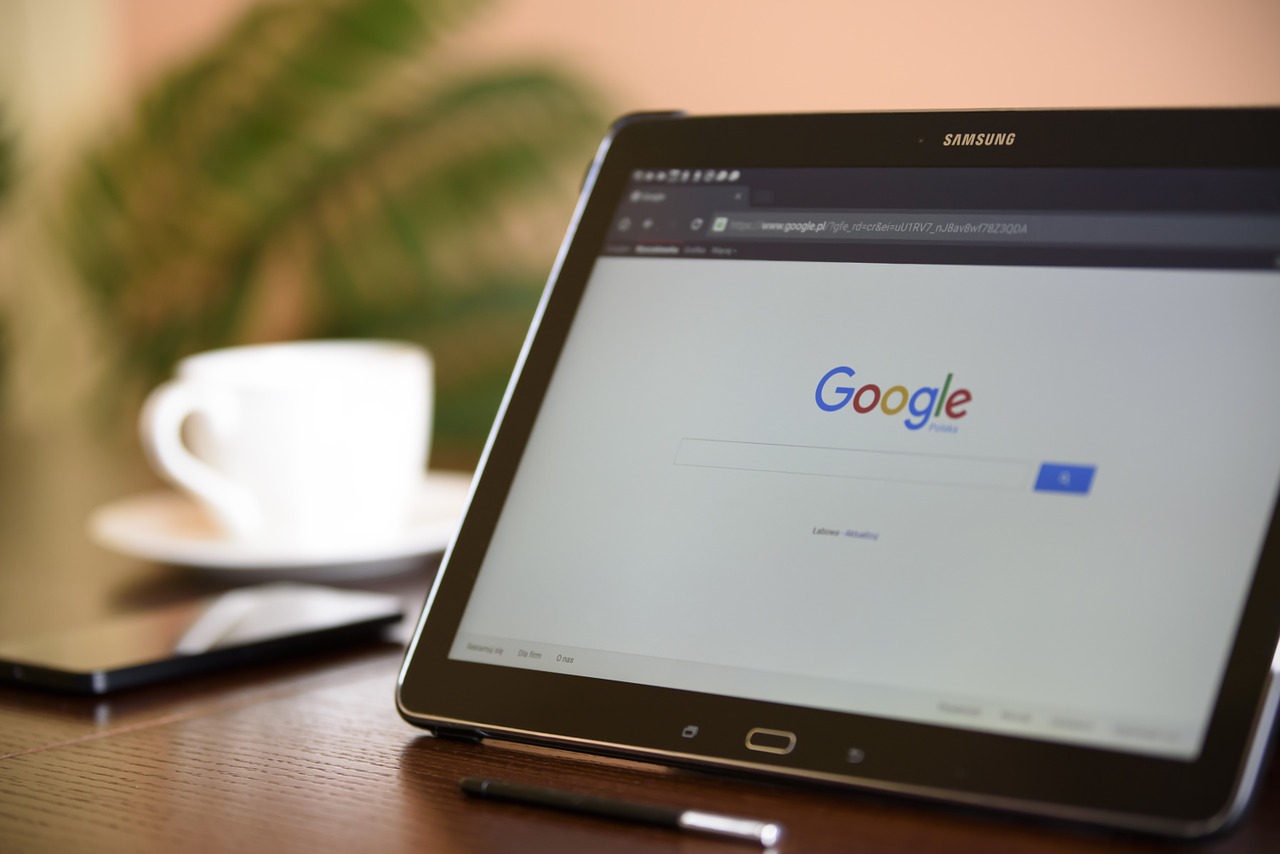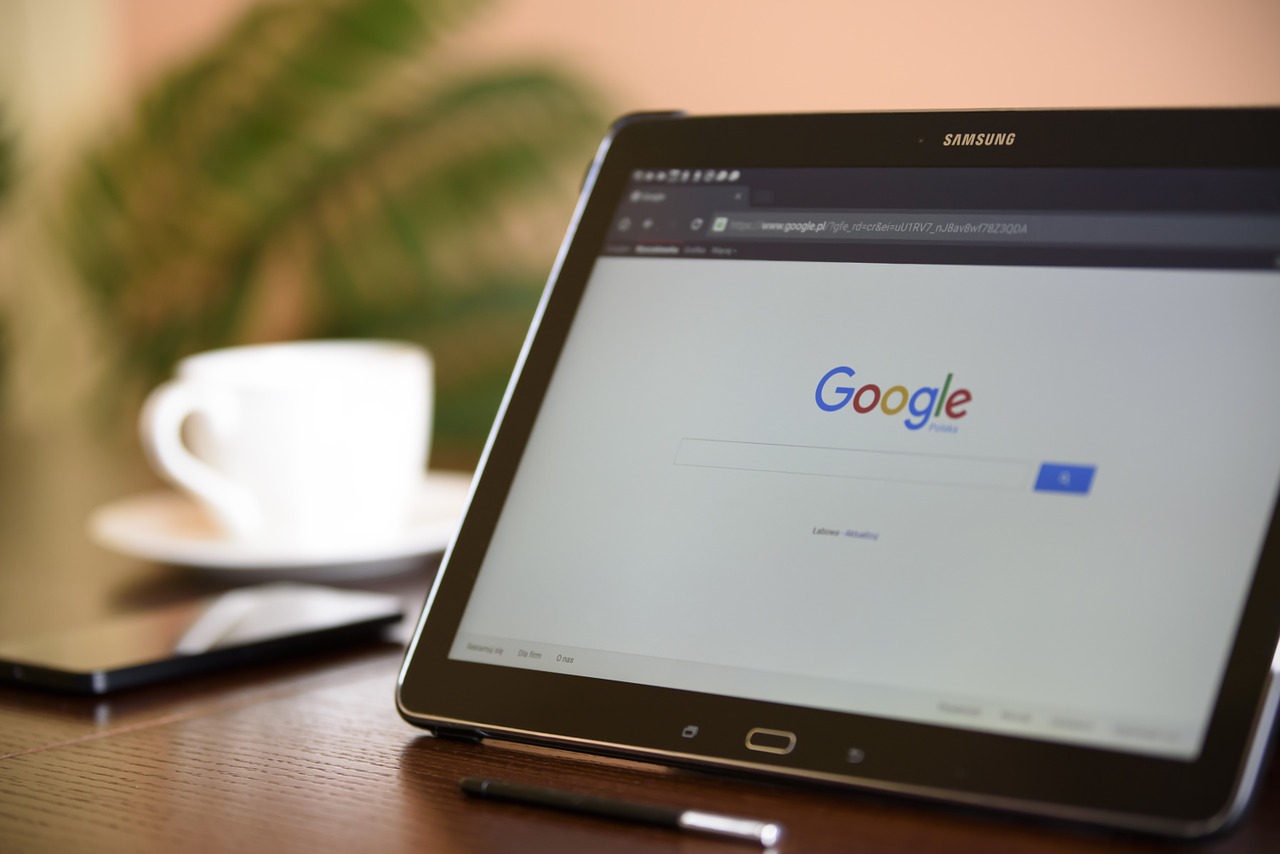
You can use a search engine such as Google on your browser to search for information online. You can learn more about searching engines in Section 8 of the free GCF Internet Basics course.
To browse the RBGE library catalogue and archive online, you can use the RBGE Library Online Catalogue and the RBGE Archive Catalogue. If you are looking for scientific papers, try searching using Google Scholar, which is a specialist search engine for academic literature.
If you want to find videos on a topic, two sites with a lot of video content available are YouTube and Vimeo.
Bookmarking a webpage allows you to save it on your browser so you can easily visit it later. Here are instructions on how to bookmark pages in the following browsers:
Chrome
Firefox
Safari
If you would like to print a webpage, or part of a webpage, select the text you want to print by putting your mouse cursor at the start of where you want to print, clicking and holding the button down, and dragging the the cursor
to the end of the selection. This should highlight the text you want to print. Go to the File menu at the top of the browser window or right click with your mouse. Select 'Print'. The print dialog window
will come up, which will show you a preview of the document and will allow you to print. Some browsers give you the option of 'Print selection'.